Best Practices for Automated Inventory Management in Excel

The last thing you want is for a customer to order a product only to find out that it’s not in stock. Even worse is realizing there’s increased demand for a product in the market, only to find you’re out and can’t order more.
The problem is that dedicated inventory management solutions can be pretty pricey, but that’s where Excel comes in! There are tons of automated inventory management templates, and you could create your own based on your needs.
In this post, we’ll show you everything you need to know to use and automate your Excel spreadsheets to manage inventory like a pro!
- Use the Cloud for Inventory Management in Excel
You’ll be limited when using Excel on your desktop because only one person can use the spreadsheet at a time. This limits your ability to use Excel as an inventory management solution effectively.
Fortunately, Microsoft also has an online version that syncs your data to the cloud in real time.
This ensures that multiple people can input and edit data in the spreadsheet simultaneously, so it’s a better option for more efficient inventory management. As a bonus, your inventory data will always be backed up.
- Update Your Excel Inventory Spreadsheets Consistently
Excel does offer some automation, but it’ll still rely on your team to manually enter data. When they do, it’s crucial that you update your product data immediately when an order is placed. This ensures that your customers don’t order products that aren’t in stock anymore.
- Avoid Human Errors with Efficient Systems for Excel Inventory Management
Even if you have a barcode scanner connected to your system, many related tasks will still not be automated. You’ll still need manual work, which introduces the possibility of errors. The problem is that mistakes are difficult to spot in spreadsheets, especially when working with a lot of data.
To eliminate this, you should review and audit your inventory data so that you’ll spot and correct errors early on.
Another effective strategy is to keep track of your inventory in Excel and on paper, making it easier to identify any errors at the end of each day.
- Know When to Upgrade from Your Excel Inventory Management System
At some stage, your inventory will grow too large to manage effectively and efficiently with Excel. When this time comes, you’ll likely need to upgrade.
Fortunately, you have several options. For one, you could implement dedicated inventory management or accounting software to make your processes more efficient. However, this comes at a cost, which is a relevant consideration when you want to limit your expenses.
The alternative is to make incremental improvements. Here, Sheet Best is an ideal solution.
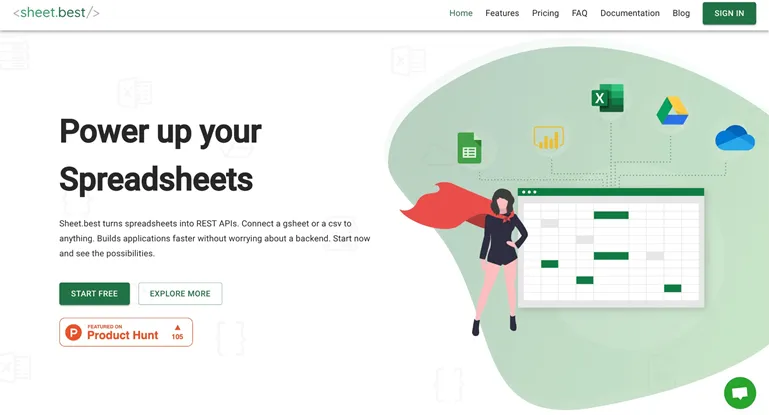
Turn your spreadsheets into databases and streamline automated inventory management!
Sheet Best allows you to convert your spreadsheets to REST APIs quickly and easily. You can then use these APIs for almost any purpose, including improving your business’s inventory management. For example, you can create web or mobile applications that your team can use to manage your inventory on auto-pilot.
You can also use your spreadsheet’s data to create dashboards that can give you valuable insights into how much you’re selling, how much stock you’re carrying, and more.
Are you ready to automate your Excel inventory management spreadsheets? Get started with Sheet Best for free!
